How to Configure WordPress Firewall Rules

A properly configured firewall is essential to keep your WordPress site safe from attacks like brute force logins, SQL injections, and DDoS attacks. Here’s how to secure your site effectively:
Key Steps:
- Understand Firewalls: Choose between plugin-based firewalls (easy to manage, but may increase server load) and Web Application Firewalls (WAFs) for advanced, network-level protection.
- Set Up Basic Rules: Restrict login attempts, block malicious IPs, and safeguard sensitive files like
wp-config.php. - Create Custom Rules: Tailor rules for request filtering, access control, and content protection to match your site’s needs.
- Test and Monitor: Regularly check your firewall settings, logs, and performance to ensure everything works smoothly.
- Backups First: Always back up your site (database and files) before making any changes.
Quick Comparison: Plugin Firewall vs. WAF
| Feature | Plugin Firewall | Web Application Firewall (WAF) |
|---|---|---|
| Level of Protection | Application-level | Network-level |
| Server Load | Higher (local processing) | Lower (external processing) |
| DDoS Defense | Limited | Strong |
| Ease of Use | Configurable in WordPress | Managed externally |
How to Enhance WordPress Security with Custom Cloudflare …
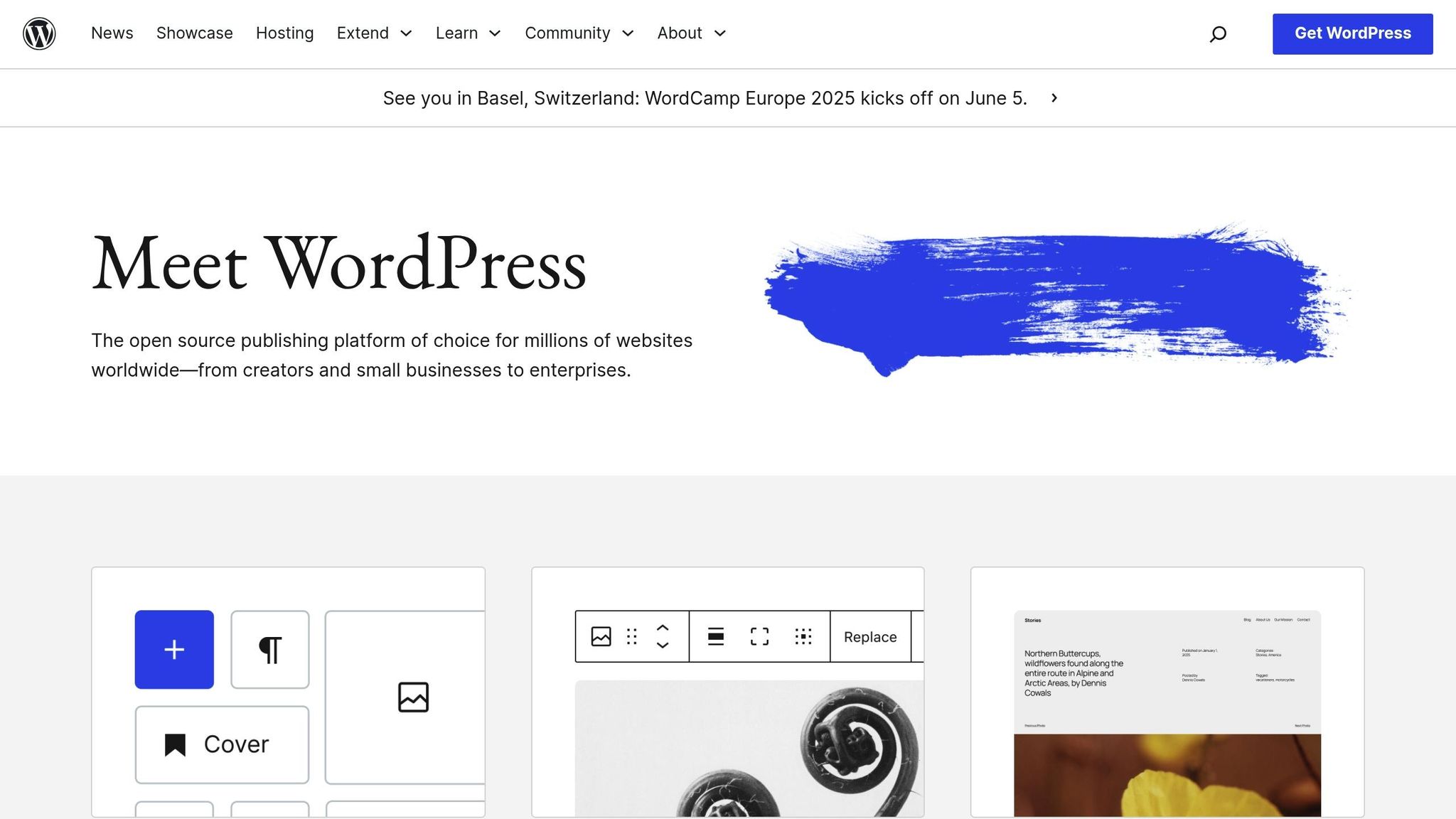
Understanding WordPress Firewall Rules
WordPress firewall rules serve as a protective shield, analyzing incoming traffic and blocking harmful requests. There are two main types of WordPress firewalls, each offering different methods of protection:
Plugin-Based Firewalls
- Work within your WordPress installation
- Monitor and filter traffic at the application level
- Allow configuration directly through the WordPress dashboard
- May increase server load due to local processing
Web Application Firewalls (WAFs)
- Operate at the network level, intercepting traffic before it reaches your WordPress site
- Provide better defense against DDoS attacks
- Process requests externally, reducing strain on your server
- Use frequently updated threat databases for enhanced security
How Firewall Rules Protect Against Attacks
Firewall rules are designed to counter common attack methods. Here’s a breakdown of their effectiveness:
| Attack Type | How Firewall Rules Help | Protection Level |
|---|---|---|
| SQL Injection | Scans POST/GET requests for malicious SQL queries | High |
| Brute Force | Limits login attempts and blocks suspicious IPs | High |
| XSS Attacks | Filters harmful scripts from user input | Medium-High |
| File Inclusion | Blocks unauthorized file access and uploads | High |
| DDoS Attacks | Rate-limits requests and identifies suspicious traffic | Medium-High |
Key Areas to Focus on When Configuring Firewall Rules
1. Request Filtering
Ensure your firewall inspects incoming requests for suspicious behavior, such as unusual query strings, malformed headers, or known attack patterns.
2. Access Control
Set restrictions based on geographic location, IP ranges, user agents, and request frequency to minimize unauthorized access.
3. Content Protection
Apply specific rules to safeguard sensitive areas of your site:
- Admin panel
- Login pages
- API endpoints
- File upload features
Balancing security is critical. Overly strict rules might block legitimate users, while overly lenient settings can leave your site exposed. Adjust your rules carefully for effective protection.
Before implementing these rules, evaluate your server setup and backup strategy to ensure smooth operation and recovery options.
Before You Start: Setup Requirements
Get your site ready with these crucial steps. Completing them will help ensure your firewall changes work smoothly with your current security setup.
Check Your Security Needs
Evaluate your site’s security by focusing on these key areas:
| Security Aspect | What to Evaluate | Priority Level |
|---|---|---|
| Traffic Patterns | Daily visitor count and peak hours | High |
| Access Points | Admin login, API endpoints, form submissions | Critical |
| Content Type | E-commerce, membership, or content-only site | High |
| Server Location | Geographic distribution of legitimate users | Medium |
| Current Issues | Existing security incidents or breach attempts | Critical |
When reviewing your security, make sure to:
- Define User Authentication Levels: Decide who gets access to what.
- Monitor Resource Usage: Keep an eye on your server’s performance.
- List Plugin Dependencies: Identify plugins that rely on external services.
- Review Custom Code: Note any custom features that firewall rules might affect.
This analysis will guide you in setting up firewall rules tailored to your site’s specific risks.
Create Website Backups
Protect your site by creating backups. Here’s how:
1. Database Backup
Make a complete copy of your database, including:
- WordPress tables
- Custom table structures
- Stored procedures and triggers
- User permissions and settings
2. File System Backup
Ensure you back up the following:
- WordPress core files
- Themes and plugins
- Uploaded media files
- Configuration files (like
wp-config.php) - Custom code changes
For added safety, store backups in at least two places:
- Local storage: For easy access when needed.
- Cloud storage: As a safeguard for disaster recovery.
Tip: Schedule your setup during low-traffic hours (usually 2–4 AM local time) to avoid disruptions.
Setting Up Plugin Firewall Rules
After evaluating your security needs and creating backups, the next step is enabling firewall protection using WordPress plugins. This added layer of defense helps protect your site from harmful traffic and potential threats.
Install a Security Plugin
Choose a security plugin that offers the following features:
| Feature Category | Key Capabilities | Priority |
|---|---|---|
| Access Control | IP blocking, login protection, user role restrictions | High |
| Traffic Monitoring | Real-time traffic analysis, threat detection | High |
| Rule Management | Create custom rules, bulk edit capabilities | Medium |
| Performance Impact | Low resource usage, caching compatibility | High |
| Support Options | Access to documentation and technical support | Medium |
Once installed, configure the plugin to enable its firewall features.
Configure Basic Rules
Set up these key firewall rules:
1. Access Control Settings
Restrict access to sensitive areas of your site:
- Limit login attempts (e.g., 3-5 tries within 15 minutes)
- Block access to critical files like
wp-config.php - Restrict admin access to specific IP addresses
- Enable two-factor authentication for added security
2. Traffic Filtering Rules
Apply filters to block malicious activity:
- Reject malformed HTTP headers
- Prevent direct access to plugin and theme files
- Limit API request rates to avoid abuse
3. Custom Header Rules
Enhance protection with header configurations:
- Use
X-Frame-Optionsto block clickjacking attempts - Set a
Content-Security-Policyto control resource loading - Enable
X-XSS-Protectionto guard against cross-site scripting
Test Your Settings
After configuring the rules, ensure everything works as intended:
1. Functionality Check
- Test user activities like submitting forms or posting comments
- Confirm admin access works from approved IPs
- Verify API endpoints respond correctly to legitimate requests
2. Security Verification
- Try accessing blocked URLs to confirm restrictions are effective
- Test login protection by deliberately inputting incorrect credentials
- Check that rate-limiting blocks excessive requests
3. Performance Impact
- Measure server response times before and after applying the rules
- Monitor for any noticeable increase in resource usage
- Ensure your caching system still operates smoothly
Tip: Maintain a detailed log of all firewall rules you implement and their purposes. This record will be invaluable for troubleshooting or updating your security setup later.
sbb-itb-d55364e
Setting Up WAF Rules
A Web Application Firewall (WAF) filters HTTP traffic to block advanced threats. Make sure your WAF is set up to actively monitor all incoming requests. This adds an extra layer of protection, addressing threats at the network level alongside your existing plugin configurations.
Create Specific Rules
WAF rules provide stronger protection against more advanced attacks. Here are a few key rules to consider:
-
SQL Injection Protection
Block harmful database interactions by:- Filtering out special characters and malicious patterns in form submissions.
- Blocking requests that contain SQL commands.
- Monitoring database queries for any unusual activity.
-
Cross-Site Scripting (XSS) Prevention
Prevent malicious scripts from running by:- Sanitizing user input fields.
- Blocking suspicious JavaScript patterns.
- Removing unwanted HTML tags from user input.
-
Request Rate Controls
Protect against abuse and DDoS attacks by:- Setting limits on how many requests can be made within a specific time frame.
- Adjusting rate limits based on normal traffic patterns.
Check and Update Rules
Regular maintenance is crucial to keep your WAF performing effectively. Here’s how to stay on top of it:
-
Monitor Rule Effectiveness
- Review log files to track blocked requests and spot false positives.
- Analyze traffic trends to evaluate how well your rules are working.
-
Update Rule Sets
- Periodically revisit your rule configurations to tweak thresholds or remove outdated rules.
- Keep an eye on new threats and adjust your rules to address them.
Pro tip: Schedule a weekly or monthly review of your WAF logs and settings. This helps ensure your security measures stay in tune with changing traffic and threat patterns.
Extra Security Measures
Enhance your firewall setup with consistent updates, performance tweaks, and tailored security audits. These steps help create a more secure WordPress site.
Strengthen Your Security Setup
Here are some practical ways to boost your site’s defenses alongside your firewall:
- Stay Updated: Automate WordPress core updates, keep plugins and themes current, and regularly back up your site. Make sure to track any changes related to security.
- Optimize Performance: Use caching to prevent server overload, enable compression to minimize risks, and monitor resource usage for unusual patterns. Set up alerts to catch any anomalies.
- Tailor Security Protocols: Regularly audit your site’s code, address specific vulnerabilities, and create custom rules based on traffic behavior. Document and review any incidents to refine your approach.
Test each measure thoroughly before applying it to your live site. Ongoing monitoring ensures everything works smoothly with your firewall.
Pro tip: Build a security checklist that combines these steps with your firewall settings for a well-rounded defense plan.
Conclusion
WordPress firewall rules play a crucial role in protecting your site from potential threats. By putting solid security measures in place, you can better safeguard your website against vulnerabilities.
Make it a habit to review your firewall rules every quarter. This helps you stay ahead of new threats. Regularly check your firewall logs, test your settings after major WordPress updates, and keep detailed records of any custom configurations to ensure your security setup stays reliable.
For those seeking expert security solutions, Osom WP Host provides hosting services with built-in security features and easy-to-manage firewalls, tailored to meet your website’s specific needs.
Tips for keeping your WordPress firewall effective:
- Check firewall logs often to spot unusual activity
- Test your rules after significant WordPress updates
- Document any custom firewall settings for future reference
- Create backups before making changes to your security setup
FAQs
What’s the difference between plugin-based firewalls and Web Application Firewalls (WAFs) for WordPress?
Plugin-based firewalls and Web Application Firewalls (WAFs) both protect your WordPress site, but they operate differently. Plugin-based firewalls are installed directly on your WordPress site and work at the application level. They monitor and block malicious activity within your WordPress environment, but they rely on your server’s resources, which could impact performance during high traffic or attacks.
On the other hand, Web Application Firewalls (WAFs) are external services that filter traffic before it even reaches your server. They provide an additional layer of protection by blocking threats at the network level, which helps reduce the load on your hosting server. WAFs are especially effective against large-scale attacks like DDoS.
Choosing the right solution depends on your website’s needs, traffic volume, and security priorities. For tailored WordPress hosting and security recommendations, consider consulting experts who can match your requirements with the best options available.
How can I set up custom firewall rules in WordPress without accidentally blocking legitimate users?
To ensure your custom firewall rules do not block legitimate users, it’s important to carefully test and monitor your settings. Start by creating rules that are as specific as possible, targeting known threats or suspicious behavior rather than broad categories of traffic. For example, block specific IP addresses or regions associated with malicious activity, but avoid overly restrictive rules that might impact genuine visitors.
Additionally, regularly review your website’s traffic logs to identify any legitimate users being blocked. Many firewall plugins for WordPress include tools to whitelist trusted IP addresses or user agents, which can help prevent accidental blocks. It’s also a good idea to implement a temporary ‘monitoring mode’ when first configuring your rules, allowing you to observe how they affect traffic without actively blocking users.
If you’re unsure about configuring these rules, working with a WordPress hosting expert like Osom WP Host can be beneficial. They can help you find a hosting solution that includes robust security features tailored to your needs, ensuring your site is both secure and accessible to your audience.
How can I test and monitor the effectiveness of my WordPress firewall settings?
To ensure your WordPress firewall is configured effectively, start by testing it against common threats. Use tools like vulnerability scanners to simulate attacks and verify the firewall is blocking malicious traffic. Additionally, monitor your website’s traffic logs regularly to identify and address any suspicious activity.
For ongoing monitoring, consider using plugins or security solutions that provide real-time alerts and detailed reports about blocked threats. Regularly updating your firewall rules and reviewing your security setup will help maintain optimal protection for your site.
