How CDN Improves WordPress Speed and Performance
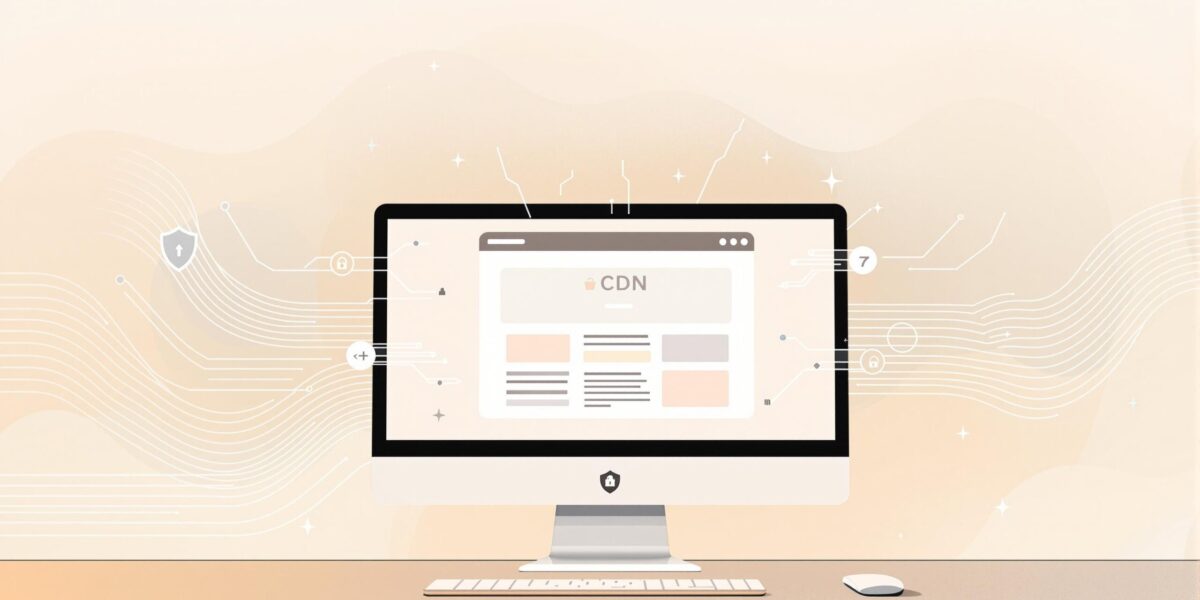
CDNs (Content Delivery Networks) can make your WordPress site faster, more secure, and more reliable. Here’s how:
- Faster Loading Times: CDNs deliver content from servers closer to your visitors, reducing delays.
- Less Server Strain: They balance traffic across multiple servers, keeping your main server from overloading.
- Global Performance: Users worldwide get consistent speeds thanks to CDN’s distributed network.
- Improved Security: CDNs help protect against threats like DDoS attacks.
How It Works:
- A visitor’s request is sent to the nearest server (edge server).
- Content is delivered instantly if cached or fetched from the main server if not.
- CDNs regularly update cached content to ensure it’s fresh.
Setting Up a CDN:
- Choose a CDN provider with global servers and WordPress compatibility.
- Install the CDN plugin and configure settings (e.g., SSL, file types).
- Verify performance with tools like GTmetrix or Pingdom.
Use a CDN to Speed up Your WordPress site
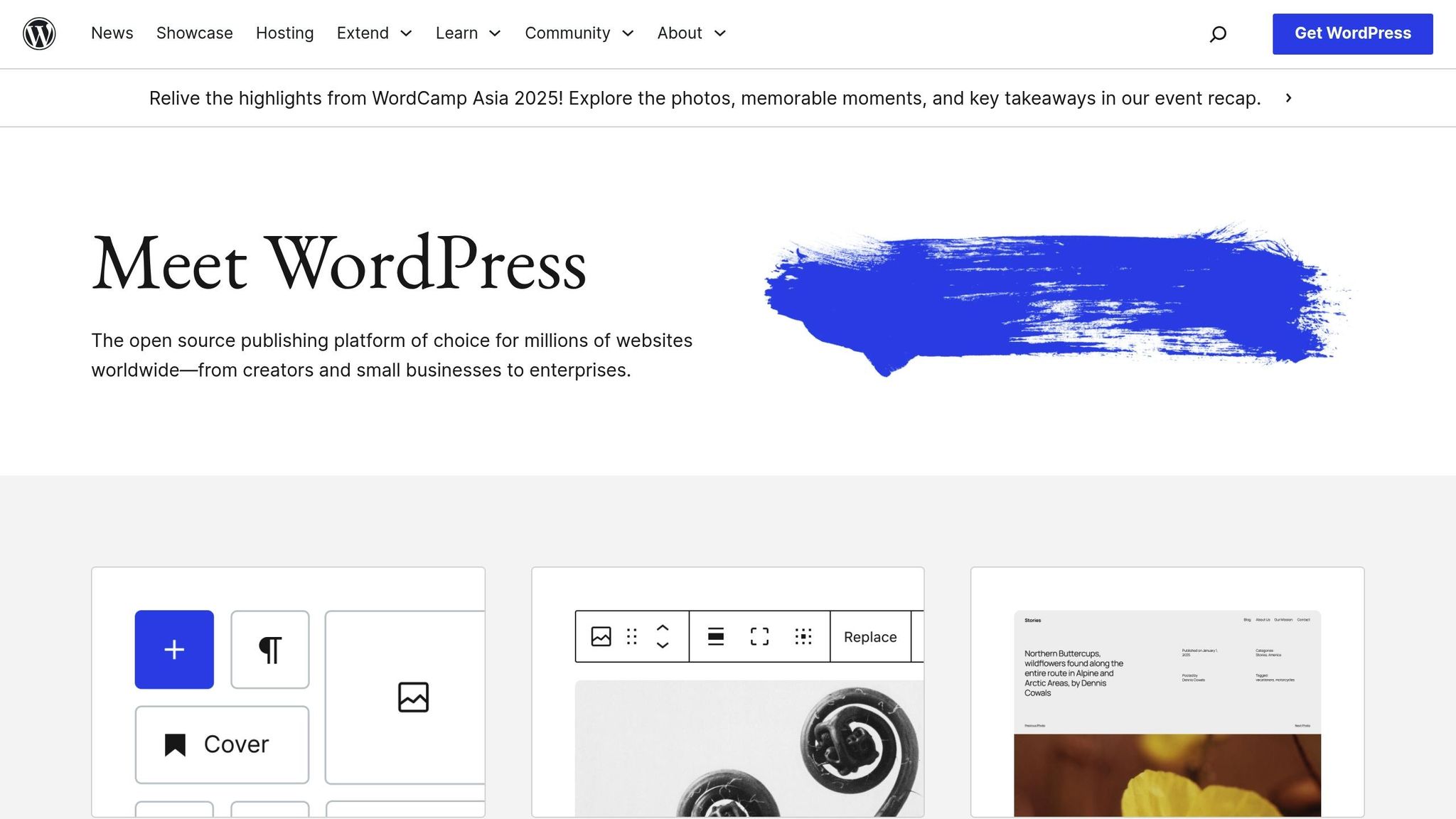
Understanding CDNs
A Content Delivery Network (CDN) improves how content is delivered for WordPress sites. Instead of relying on just one server, a CDN spreads your site’s files across multiple servers worldwide. This setup ensures faster and more reliable access for users, no matter where they are.
Key Components of a CDN
A CDN is made up of three essential parts that work together:
- Edge Servers: These are servers located in various regions (called Points of Presence or PoPs) that store and serve cached content.
- Origin Server: This is your main WordPress server where the original content is stored. If an edge server doesn’t have a file, it retrieves it from here.
- Distribution Network: This system connects all the servers, manages synchronization, and ensures visitors are directed to the closest edge server.
How Content is Delivered
When someone visits your WordPress site, the CDN follows a simple process:
-
Request Processing
The visitor’s browser sends a request, and the CDN identifies their location to route the request to the nearest edge server. -
Content Delivery
If the edge server already has the requested content cached, it delivers it instantly. If not, the CDN fetches it from the origin server, caches it, and then sends it to the visitor. -
Content Updates
The CDN regularly refreshes cached content to ensure users always get the most up-to-date version.
CDNs and WordPress
Integrating a CDN with WordPress helps manage different types of content more effectively:
-
Static Assets
Files like images, CSS, and JavaScript, which don’t change often, are perfect for CDN caching. -
Dynamic Content
Advanced CDNs use smart caching rules to handle updates efficiently for content that changes more often. -
Media Libraries
WordPress media files can grow quickly. Using a CDN to distribute these files eases the load on your main server.
This overview highlights how CDNs work and lays the groundwork for understanding their advantages for WordPress sites.
Main CDN Benefits for WordPress
Faster Loading Times
CDNs improve WordPress site speed by delivering content from servers located closer to your visitors. Static assets like images, CSS, and JavaScript files are distributed across a network of global edge servers, ensuring users get content quicker than they would from a single-server setup.
Here’s how CDNs enhance loading times:
- Reduced server response time (TTFB)
- Compressed file delivery
- Static resource caching
- Parallel content loading
These optimizations also reduce the workload on your main server.
Less Server Strain
By offloading bandwidth, CPU, and memory usage, CDNs help maintain stable performance – even during traffic surges. When visitor numbers rise, the CDN network handles a significant portion of the requests, keeping your site responsive.
Key advantages include:
- Lower bandwidth usage
- Reduced CPU and memory demands
- Better handling of traffic spikes
This not only eases server strain but also ensures your site stays fast no matter where visitors are coming from.
Global Speed
CDNs provide consistent performance worldwide by using local edge servers to serve content. This setup reduces latency and improves the experience for mobile users. The geographical distribution offers:
- Balanced performance across regions
- Minimal delay for international users
- Smoother mobile browsing experience
sbb-itb-d55364e
Setting Up a CDN on WordPress
Choosing a CDN
When selecting a CDN, look for these key features:
- Global server presence: Servers close to your audience for faster delivery
- WordPress compatibility: Plugins or setup options designed for WordPress
- SSL support: Smooth HTTPS integration for secure browsing
- Bandwidth options: Plans that match your website’s traffic
- Performance tracking: Tools for monitoring and analyzing CDN performance
How to Set Up a CDN
Once you’ve picked a CDN provider, follow these steps to integrate it with your WordPress site:
1. Install and activate the plugin
Most CDN services offer plugins specifically for WordPress. You can install them directly from your WordPress dashboard by navigating to "Plugins > Add New."
2. Set up the plugin
Enter the required credentials provided by your CDN provider, such as the CDN URL, API key, or Zone ID, in the plugin’s settings.
3. Enable HTTPS
To ensure secure connections, upload your SSL certificate, update your WordPress URL to HTTPS, and adjust the plugin’s SSL settings.
4. Choose file types for CDN delivery
Decide which types of content will be served through the CDN. Common options include:
- Images: .jpg, .png, .gif
- JavaScript files: .js
- CSS stylesheets: .css
- Media files: .pdf, .mp4
Verifying CDN Performance
1. Check the page source
View your page source to confirm that static assets are loading from your CDN’s URLs instead of your main server.
2. Use browser developer tools
Open the Network tab in your browser’s developer tools to verify:
- Resource URLs are using the CDN domain
- Response headers contain information specific to the CDN
- Cached resources load faster
3. Run speed tests
Test your site’s performance from various global locations using tools like:
- GTmetrix
- WebPageTest
- Pingdom
Focus on metrics such as:
- Time to First Byte (TTFB)
- Total page load time
- Loading times for individual resources
- Cache hit ratio
If you notice any issues, double-check your CDN settings and ensure caching is configured correctly.
CDN Setup Tips for WordPress
Fine-tune your WordPress site’s performance with these essential CDN setup tips.
Cache Settings
Adjust caching based on how often your content updates:
- Static assets: Set TTL (Time to Live) between 1 month and 1 year.
- Blog posts: Use a TTL of 1 day to 1 week.
- Dynamic content: Avoid caching entirely.
Enable browser caching through your CDN to minimize server requests. Use cache-control headers like:
Cache-Control: public, max-age=31536000
For WordPress-specific directories, apply these settings:
wp-content/uploads/: 1 yearwp-content/themes/: 1 weekwp-includes/: 1 month
Once caching is configured, ensure your files are optimized for even faster delivery.
File Optimization
Prepare your files for quick loading before sending them to your CDN.
Image Optimization
- Compress JPEG and PNG files.
- Convert images to WebP format when possible.
- Use responsive images with
srcsetattributes. - Remove unnecessary metadata from images.
Script and Style Optimization
- Minify JavaScript and CSS files.
- Combine multiple files into bundles.
- Enable Gzip or Brotli compression.
- Eliminate unused code.
Automate these tasks with a build process or WordPress plugins that integrate directly with your CDN. This ensures your files are always optimized before being served.
Performance Tracking
Leverage your CDN’s analytics tools to monitor:
- Bandwidth usage trends.
- Most popular content.
- Traffic sources by region.
- Error rates and HTTP status codes.
Cache Hit Ratio Targets:
- Static assets: 95% or higher.
- Dynamic content: 60–80%.
- Overall: Aim for at least 85%.
Response Time Benchmarks:
- Time to First Byte (TTFB): Under 100ms.
- Resource load time: Under 200ms.
- Full page load: Under 2 seconds.
Set alerts for key metrics:
- Cache hit ratio drops below 80%.
- Response times exceed 500ms.
- Error rates rise above 1%.
- Bandwidth spikes more than 150% above normal levels.
Regularly reviewing these metrics helps you quickly spot and address performance issues, ensuring your CDN setup runs smoothly.
Fixing Common CDN Problems
Even with the best setup, CDNs can run into issues. Here are some quick solutions to common problems.
SSL and HTTPS Fixes
Make sure the SSL certificate is installed correctly on your origin server. Check that intermediate certificates are in the right order and that the CDN’s SSL settings align with your WordPress configuration.
Mixed Content Warnings
To fix mixed content errors, update your site URLs:
define('FORCE_SSL_ADMIN', true);
define('FORCE_SSL_LOGIN', true);
Run a find-and-replace query in the database to replace http with https in your URLs:
UPDATE wp_posts SET guid = REPLACE (guid, 'http://', 'https://');
UPDATE wp_posts SET post_content = REPLACE (post_content, 'http://', 'https://');
Cache Problems
Resolve Cache Conflicts
If your WordPress caching plugin conflicts with CDN caching:
- Set the CDN’s TTL (Time to Live) higher than the WordPress cache duration.
- Configure the WordPress caching plugin to respect CDN cache headers.
- Use cache-busting parameters for dynamic content, like this:
<link rel="stylesheet" href="style.css?v=1.2">
Cache Purging
Follow this order when clearing caches: WordPress first, then the CDN, and finally the browser.
Mobile and Global Access
Mobile Performance
Improve mobile delivery through your CDN by:
- Enabling mobile detection and adaptive image sizing.
- Setting caching rules tailored to different screen sizes.
- Applying mobile-first compression settings.
Global Access Settings
Fine-tune CDN settings for international users:
- Turn on geo-routing to direct visitors to the closest edge server.
- Adjust regional caching policies.
- Create custom rules for high-traffic areas.
- Track latency in different regions.
Also, check DNS propagation, confirm edge server availability, monitor response times by region, and test performance with tools like GTmetrix.
Wrapping It Up
Using a CDN can make a big difference in your WordPress site’s speed and reliability. By distributing your content to servers worldwide, a CDN helps your site load faster, boosts security, and keeps users engaged – factors that can influence your search rankings and site performance.
Here are a few tips to keep your CDN running smoothly:
- Keep an eye on performance metrics
- Regularly update SSL certificates
- Adjust cache settings as needed
- Ensure mobile delivery is optimized
Looking for WordPress hosting that works well with your CDN? There are plenty of options available to help you get the most out of your setup while possibly cutting down on hosting expenses.
