How to Monitor WordPress Database Queries
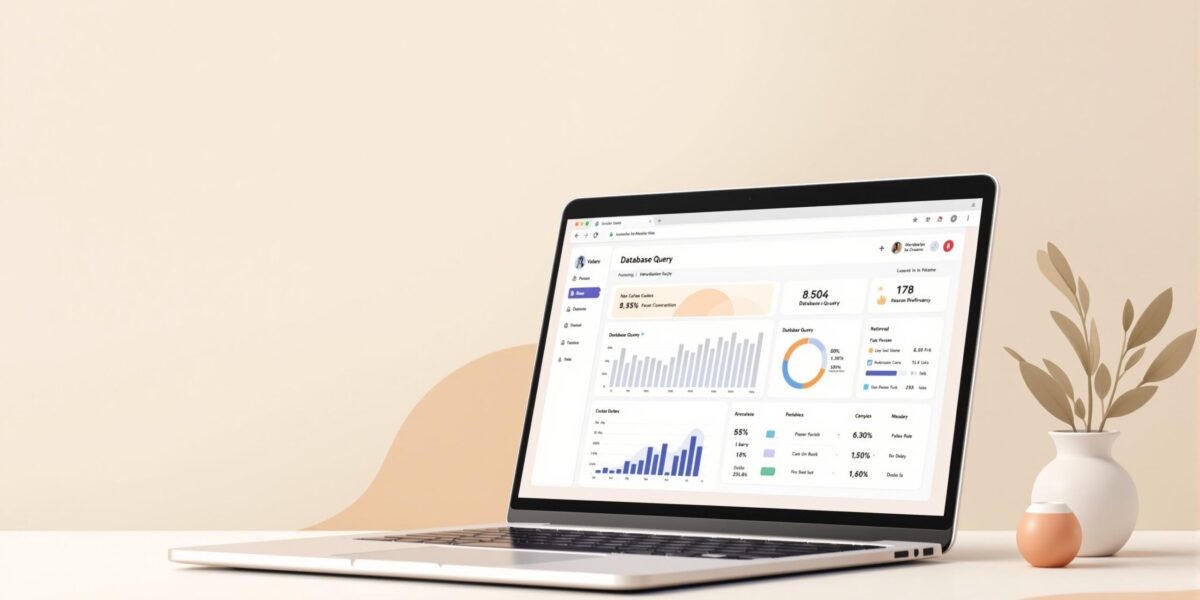
Monitoring your WordPress database queries is crucial for improving site performance and avoiding slow load times. Here’s how you can do it effectively:
- Use Query Monitor Plugin: Install the plugin to track query count, execution times, and errors directly in your WordPress admin panel.
- Enable MySQL Slow Query Log: Record queries taking longer than a set time to spot bottlenecks.
- Leverage APM Tools: Analyze query behavior and database load with real-time tracking and optimization suggestions.
- Enable Debugging: Add
WP_DEBUGandSAVEQUERIESinwp-config.phpto log queries for analysis. - Optimize Queries: Identify slow queries, add indexes, use caching, and refine table structures for better performance.
Quick Tip: Regularly review slow query logs, optimize tables, and maintain indexes to keep your database efficient. For production environments, balance detailed monitoring with minimal performance impact.
Read on to learn the tools, setup steps, and best practices for monitoring and optimizing WordPress database queries.
How to Add a WordPress Query Monitor On Your Site For Free?
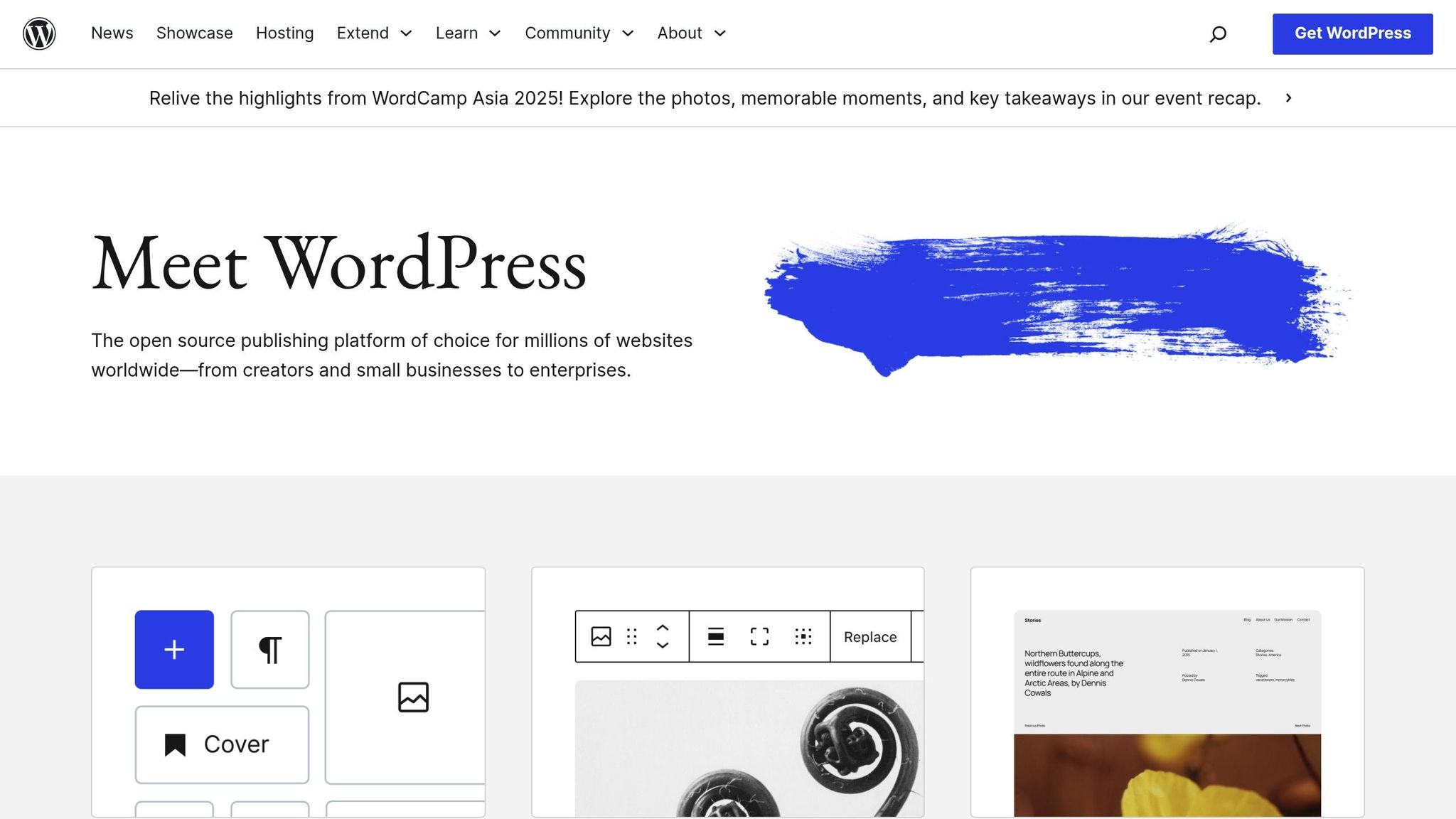
Query Monitoring Tools
Monitoring tools help identify and fix database performance issues. They track and analyze WordPress database queries effectively, offering valuable insights.
Query Monitor Plugin Guide
Query Monitor is a WordPress debugging plugin that provides detailed information about database operations. It adds a debug toolbar to your WordPress admin panel, displaying key details like:
- Total number of queries per page load
- Execution times for individual queries
- Functions and files responsible for queries
- Database errors and warnings
To use Query Monitor effectively:
- Install the plugin from the WordPress repository.
- Activate the plugin and enable
WP_DEBUGin yourwp-config.phpfile. - Open the debug toolbar and review the "Database Queries" section for performance data.
For more detailed logging, you can also use the MySQL Slow Query Log.
MySQL Slow Query Log Setup
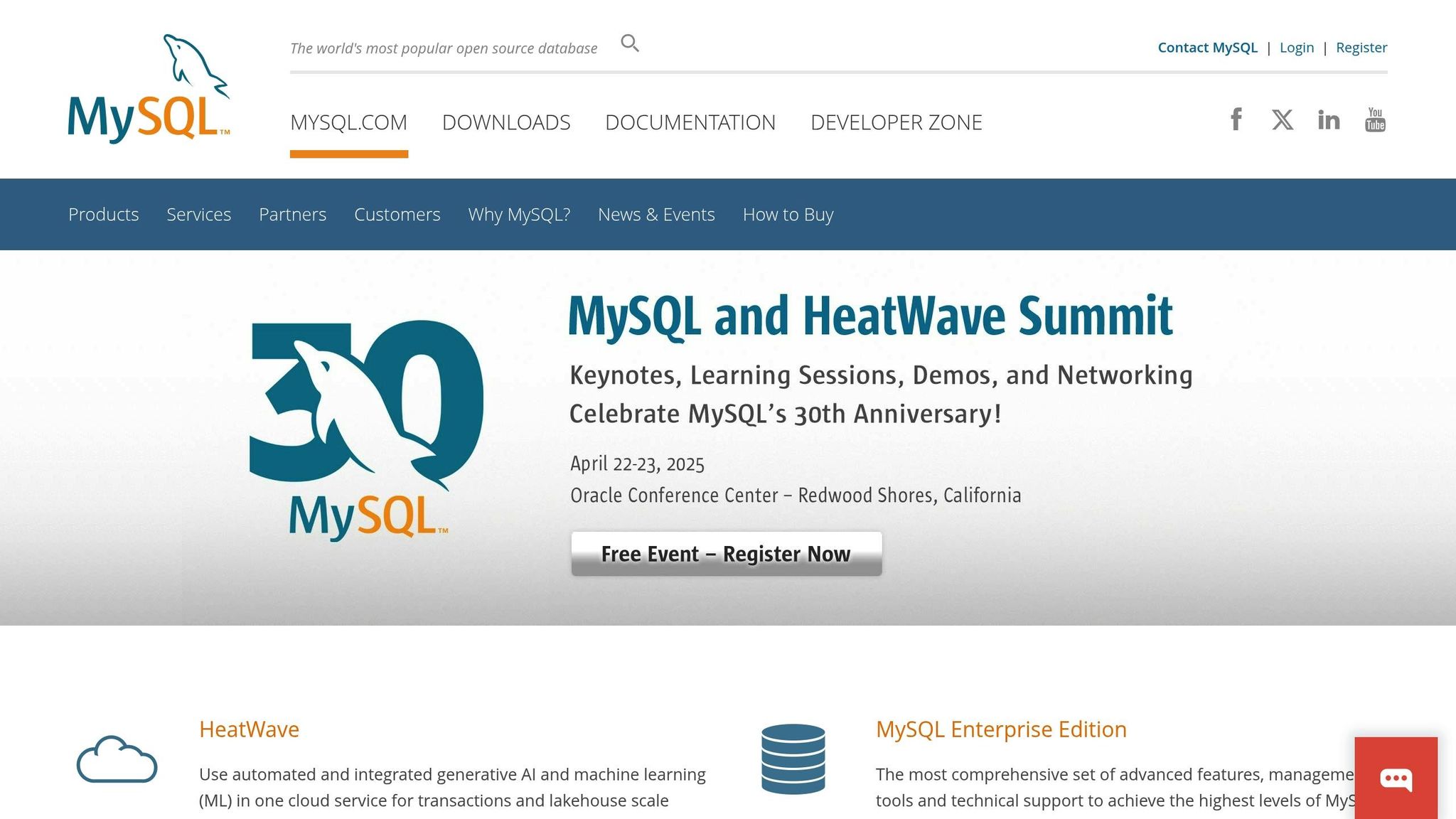
The MySQL Slow Query Log is a built-in feature that records queries taking longer than a set execution time. Here’s how to enable it:
Add these lines to your my.cnf file:
slow_query_log = 1
slow_query_log_file = /var/log/mysql/mysql-slow.log
long_query_time = 2
Then, set the correct file permissions:
chmod 640 /var/log/mysql/mysql-slow.log
chown mysql:mysql /var/log/mysql/mysql-slow.log
This log provides valuable data to identify slow-running queries in your database.
APM Tools for Query Analysis
Application Performance Monitoring (APM) tools give you a deeper look into database performance and query behavior. These tools typically include:
- Real-time tracking of query performance
- Analysis of database load
- Suggestions for query optimization
- Visualization of performance trends
- Customizable alert thresholds
When using APM tools, focus on:
- Establishing baseline performance metrics
- Setting up alerts for performance deviations
- Configuring regular performance reports
- Automating monitoring checks
For the best results, combine multiple tools: use Query Monitor during development, rely on the Slow Query Log for production monitoring, and leverage APM tools for an all-encompassing performance overview.
Query Monitoring Setup Steps
To monitor WordPress database queries, start by enabling debug settings in your configuration file. Open the wp-config.php file and insert the following lines of code just before the /* That's all, stop editing! */ comment:
define('WP_DEBUG', true);
define('SAVEQUERIES', true);
These settings allow WordPress to log database queries, making it easier to analyze and fine-tune slow operations. Once enabled, review the logged queries to pinpoint areas that need improvement.
sbb-itb-d55364e
Query Analysis and Speed Fixes
Identifying Slow Queries
After enabling query monitoring, use the Query Monitor plugin to pinpoint database operations that are slowing down your site. This tool flags queries taking more than 0.1 seconds to execute, which can noticeably affect performance. Focus on these key areas:
- Queries taking over 1 second to execute.
- Repeated queries running multiple times per page load.
- Complex JOIN operations involving large tables.
- Queries missing proper WHERE clauses.
For deeper insights, check the MySQL slow query log. This log records queries that exceed a specific execution time, helping you detect recurring performance issues.
Improving Query Speed
To address slow queries, try these effective methods:
- Add indexes: Speed up query execution by indexing frequently searched columns, particularly those used in WHERE, JOIN, and ORDER BY clauses.
- Use caching: Cache query results with WordPress transients to reduce database load. Here’s an example:
$cache_key = 'my_custom_query_results';
$results = get_transient($cache_key);
if (false === $results) {
$results = $wpdb->get_results("YOUR_QUERY_HERE");
set_transient($cache_key, $results, HOUR_IN_SECONDS);
}
- Optimize table structures: Run the
OPTIMIZE TABLEcommand regularly to keep your database running efficiently.
Using EXPLAIN for Query Analysis
The MySQL EXPLAIN statement helps you understand how queries are executed. Here’s an example:
EXPLAIN SELECT * FROM wp_posts
WHERE post_type = 'post'
AND post_status = 'publish'
ORDER BY post_date DESC;
Pay attention to these metrics in the EXPLAIN output:
| Metric | Ideal Value | Red Flags |
|---|---|---|
| rows examined | Less than 1,000 | More than 10,000 |
| key usage | Using index | Using filesort |
| type | ref, range | ALL |
If you notice table scans or high row counts, consider:
- Adding composite indexes for multi-column conditions.
- Modifying queries to take advantage of existing indexes.
- Splitting complex queries into simpler ones for better performance.
Query Monitoring Guidelines
These guidelines build on the query analysis techniques discussed earlier, helping you fine-tune your monitoring approach for both development and production environments.
Development vs. Production Monitoring
The strategies for monitoring queries differ depending on whether you’re in a development or production environment. Development allows for detailed debugging without worrying about performance, while production monitoring must balance insights with minimal impact on speed.
Development Environment
- Test performance using various data volumes.
- Enable detailed logging to track all database operations.
- Refer to earlier debugging setup instructions for configuration tips.
Production Environment
- Turn off
WP_DEBUGto avoid unnecessary performance hits. - Enable the MySQL slow query log with a specific threshold to catch inefficient queries.
- Use lightweight APM tools that won’t strain performance.
- Concentrate monitoring on key metrics to minimize server load.
In addition to these environment-specific settings, regular maintenance is crucial for keeping your database running smoothly.
Database Maintenance
Ongoing maintenance plays a key role in ensuring reliable query monitoring and strong overall performance. Incorporate these tasks into your routine:
Weekly Tasks
- Run commands like
OPTIMIZE TABLEon large tables. - Clear expired transients to free up resources.
- Check and repair fragmented indexes.
Monthly Tasks
- Examine query patterns to pinpoint areas for improvement.
- Update table statistics to enhance query planning.
- Reassess index strategies based on recent monitoring data.
Performance Monitoring Schedule
A consistent schedule ensures that your database remains efficient and responsive. Here’s a suggested timeline:
| Timeframe | Task | Benefit |
|---|---|---|
| Daily | Review slow query log | Quickly address potential issues |
| Weekly | Optimize tables | Improve query execution speed |
| Monthly | Analyze indexes | Boost performance for complex queries |
| Quarterly | Conduct full audits | Maintain long-term database stability |
To minimize disruptions, schedule automated maintenance tasks during off-peak hours. This approach helps keep performance steady while your site remains accessible to users.
Summary
Key Takeaways
Use tools like Query Monitor, MySQL slow logs, and APM tools to keep track of queries. Schedule regular maintenance and reviews for both development and production environments to ensure smooth operations.
Hosting Support Essentials
Your hosting provider plays a big role in maintaining strong performance. Make sure they offer:
| Feature | Why It Matters |
|---|---|
| Query Log Access | Helps you analyze performance thoroughly |
| Database Tools | Supports monitoring and troubleshooting |
| Performance Metrics | Tracks how well queries are running |
| Technical Support | Assists with setup and optimizations |
"An established online store was spending $300/month on hosting that couldn’t keep up during peak sales. Osom WP Host matched them with a provider at $150/month, resulting in 50% savings, faster website speeds, and excellent support." [1]
Using a WordPress hosting broker can simplify the process of finding a provider that offers strong database monitoring tools and performance-focused features.
