How to Scale WordPress Hosting for Traffic Surges

Want to keep your WordPress site running smoothly during traffic spikes? Here’s how to scale your hosting to handle sudden surges without downtime or slow performance:
- Choose Scalable Hosting: Pick a hosting plan that supports auto-scaling, high bandwidth, and quick server response times.
- Use Auto-Scaling: Configure thresholds and rules to automatically adjust server resources during traffic spikes.
- Set Up Load Balancers: Distribute traffic across multiple servers to prevent overload.
- Leverage Caching and CDNs:
- Enable page and object caching to reduce database load.
- Use a Content Delivery Network (CDN) to speed up static asset delivery globally.
- Optimize Your Database:
- Clean up unused data.
- Streamline queries and add indexes to improve efficiency.
- Monitor Performance: Use tools to track server health, page load times, and traffic patterns to stay ahead of issues.
Quick Tip: Regularly review your hosting setup and traffic data to ensure your site is ready for growth. For complex needs, consult hosting experts to find the best solutions for your business.
Keep reading for a step-by-step guide to implementing these strategies.
High Traffic WordPress Hosting Made Simple With Cloudways …
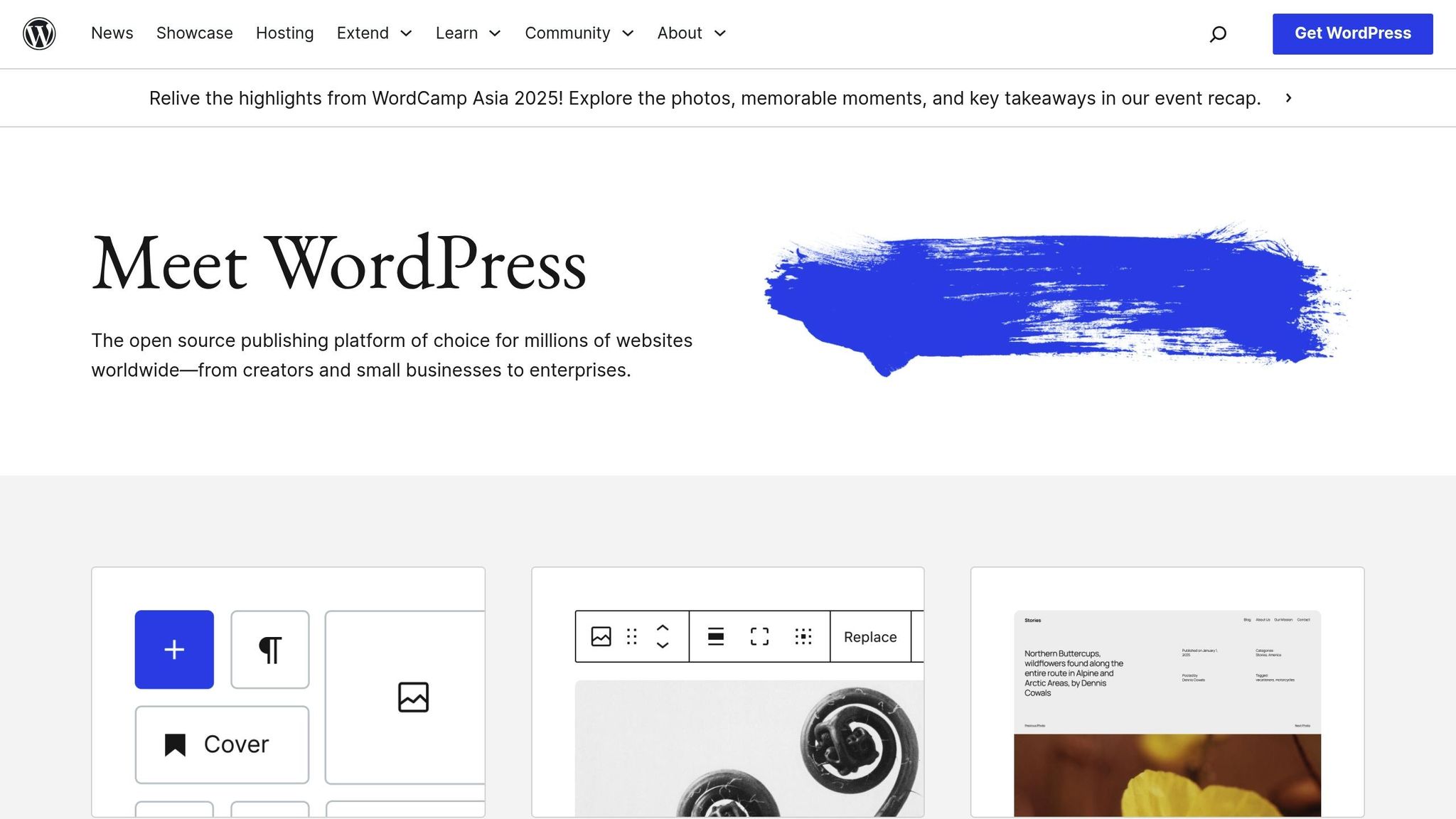
Setting Up Scalable Hosting Infrastructure
Here’s how to build a hosting setup that can handle growth and traffic surges:
Selecting Your Hosting Type
Pick a hosting plan that matches your site’s needs for resources, traffic, and performance. Focus on these factors:
- Resource allocation: Ensure enough processing power, memory, and storage.
- Bandwidth: Handle your expected traffic levels without slowdowns.
- Server responsiveness: Quick and consistent responses improve user experience, especially during traffic spikes.
- Scalability: Make sure resources can be upgraded easily as your traffic grows.
Look for providers offering 24/7 support and a track record of managing high-traffic sites. If you’re unsure, companies like Osom WP Host can assist in finding a hosting solution tailored for WordPress users.
Setting Up Auto-Scaling Systems
Auto-scaling adjusts server resources automatically during traffic spikes. Here’s how to set it up:
1. Configure Resource Thresholds
Define limits for CPU usage, memory, and traffic that will trigger scaling actions.
2. Define Scaling Rules
Create rules for when and how to scale. Include details like minimum and maximum server instances, resource increments, and cool-down periods.
3. Test Your Setup
Use load simulations and controlled traffic increases to ensure your auto-scaling setup works as intended.
Once auto-scaling is in place, use load balancers to manage traffic distribution effectively.
Managing Traffic with Load Balancers
Load balancers help distribute traffic across multiple servers. Here’s how to configure them:
- Deploy multiple servers in different availability zones.
- Set up health checks to monitor server performance.
- Use session persistence for apps that require consistent user sessions.
- Enable SSL termination at the load balancer for secure and efficient connections.
Different methods of load balancing suit different needs. Here’s a quick comparison:
| Load Balancing Method | Best For | Key Benefit |
|---|---|---|
| Round Robin | Even traffic distribution | Simple to set up |
| Least Connection | Servers with variable workloads | Reduces risk of server overload |
| IP Hash | Apps needing session consistency | Ensures a smooth user experience |
Using Caching and CDNs to Handle Traffic
Setting Up Page and Object Caching
Caching full HTML pages helps you skip PHP processing and database queries, speeding up your site. Here’s what to focus on:
- Cache lifetime: Set it between 1 to 4 hours for dynamic content.
- Cache exclusions: Don’t cache checkout pages or user account areas.
- Cache preloading: Enable for your most popular pages.
- Mobile caching: Use separate caches for desktop and mobile users.
Object Caching
Object caching stores frequently used data to reduce database load. Here’s a quick comparison of popular options:
| Cache Type | Best For | Implementation |
|---|---|---|
| Redis | High-traffic sites | Persistent object storage |
| Memcached | Dynamic content | Memory-based caching |
| APCu | Single-server setups | Local PHP caching |
To optimize object caching:
- Use unique prefixes for cache keys to avoid conflicts.
- Enable persistent connections for better performance.
- Set proper memory limits to prevent overloading.
- Create rules for invalidating outdated cache entries.
CDN Setup for Static Content
A Content Delivery Network (CDN) speeds up static asset delivery by distributing files across global servers, reducing load times and server stress.
Asset Configuration
Make sure your CDN handles these static assets:
- Images and media files
- JavaScript and CSS files
- Web fonts
- PDF documents
- Static HTML pages
CDN Optimization
1. Edge Rules Setup
- Set browser cache TTL to 7 days.
- Turn on compression for text-based files.
- Configure CORS headers for cross-origin requests.
- Enable image optimization features.
2. Origin Shield Configuration
- Activate multi-layer caching and failover systems.
- Set up rate limiting to manage traffic spikes.
- Implement DDoS protection to safeguard your site.
3. Cache Control Headers
Use these headers to fine-tune caching:
Cache-Control: public, max-age=604800, immutable
Expires: 7 days
Vary: Accept-Encoding
Performance Monitoring
Track these key metrics to ensure your CDN is working efficiently:
- Cache hit ratio (target over 90%)
- Origin response time
- Edge response time
- Bandwidth usage
- Error rates
sbb-itb-d55364e
Database Optimization for High Traffic
Query and Index Management
When your WordPress site experiences a traffic spike, your database can take a hit. Here are some ways to keep things running smoothly:
-
Clean Up Your Database
Get rid of outdated post revisions, spam comments, expired transients, and unused metadata. A cleaner database performs better. -
Streamline Query Execution
Make your queries more efficient by:- Selecting only the columns you need (skip
SELECT *) - Using specific
WHEREclauses andLIMITconditions - Avoiding overly complicated or deeply nested queries
- Selecting only the columns you need (skip
-
Add Indexes to Key Fields
Speed up database searches by adding indexes to columns that are queried often. For instance:ALTER TABLE wp_posts ADD INDEX post_type_status_date (post_type, post_status, post_date); ALTER TABLE wp_postmeta ADD INDEX meta_key_value (meta_key, meta_value);
These steps can help your WordPress database handle heavy traffic without slowing down.
Traffic and Performance Monitoring
Setting Up Monitoring Tools
To handle traffic surges effectively, set up tools that monitor WordPress performance and server health.
Focus on these key metrics:
Server Resources
- CPU usage: Aim to keep it below 80% during peak times.
- Memory usage: Ensure at least 25% remains free.
- Disk I/O performance: Monitor for bottlenecks.
- Network bandwidth: Keep an eye on consumption.
WordPress-Specific Metrics
- Page load times: Strive for under 2 seconds.
- PHP execution time: Track for any delays.
- Database query response times: Watch for slow queries.
- Cache hit rates: Higher rates indicate better performance.
Recommended tools to use:
- Server Monitoring Tools: Set up alerts for resource usage.
- Application Performance Monitors: Track WordPress-related metrics.
- Visitor Behavior Tools: Understand how users interact with your site.
These tools will help you gather actionable insights to manage traffic and improve performance.
Reading Traffic Data
Understanding traffic data allows you to better prepare for surges and optimize site performance.
Traffic Pattern Analysis
- Identify peak hours and quieter periods.
- Analyze where visitors are coming from geographically.
- Determine your most popular pages and content.
- Track how users navigate through your site.
Establish a monitoring schedule:
- Daily: Check basic performance metrics.
- Weekly: Review traffic patterns for trends.
- Monthly: Analyze long-term data to make informed decisions.
Regular Hosting Reviews
Use insights from your monitoring tools to review and adjust your hosting setup regularly.
Monthly Reviews
- Compare your traffic data against your hosting plan’s capacity.
- Look for trends in resource usage.
- Check error logs for recurring issues and pinpoint performance bottlenecks.
Quarterly Assessments
- Review whether your hosting plan can handle growth.
- Ensure you’re meeting performance targets.
- Plan for infrastructure upgrades if necessary.
Performance Benchmarking Table
| Metric | Target | Warning Level | Critical Level |
|---|---|---|---|
| Page Load Time | < 2 seconds | 2-4 seconds | > 4 seconds |
| Server Response | < 200ms | 200-500ms | > 500ms |
| CPU Usage | < 60% | 60-80% | > 80% |
| Memory Usage | < 75% | 75-90% | > 90% |
Regular monitoring and reviews ensure your site performs well, even during high-traffic periods. By staying proactive, you can avoid downtime and maintain a smooth user experience.
Conclusion: Managing WordPress Growth
Key Steps to Scale WordPress Hosting
Scaling WordPress hosting effectively depends on a mix of solid infrastructure, performance improvements, and ongoing monitoring.
- Infrastructure: Use auto-scaling systems and load balancers to handle traffic spikes.
- Performance: Implement caching, Content Delivery Networks (CDNs), and fine-tune database queries.
- Monitoring: Keep an eye on key metrics and regularly evaluate your hosting setup.
While these technical strategies are essential, having access to expert advice can make navigating complex challenges much easier.
Getting Professional Help
When growth becomes challenging, turning to professionals can make a big difference. Hosting experts can boost performance and help cut costs. For instance, one e-commerce business managed to slash its hosting expenses from $300 to $150 per month while enjoying better support and less downtime.
For businesses with specific needs – like handling heavy traffic, meeting compliance standards, ensuring security, or scaling seamlessly – expert analysis can guide you toward the right hosting solution for your goals.
"Our expert team personally matches your business with hosting that actually fits your needs, budget, and goals." – Osom WP Host
To keep your WordPress site running smoothly as it grows, focus on maintaining your infrastructure and optimizing performance. Regular evaluations and professional support can ensure your hosting solution keeps up with your evolving needs.
