WordPress Security Checklist: Essential Hosting Settings
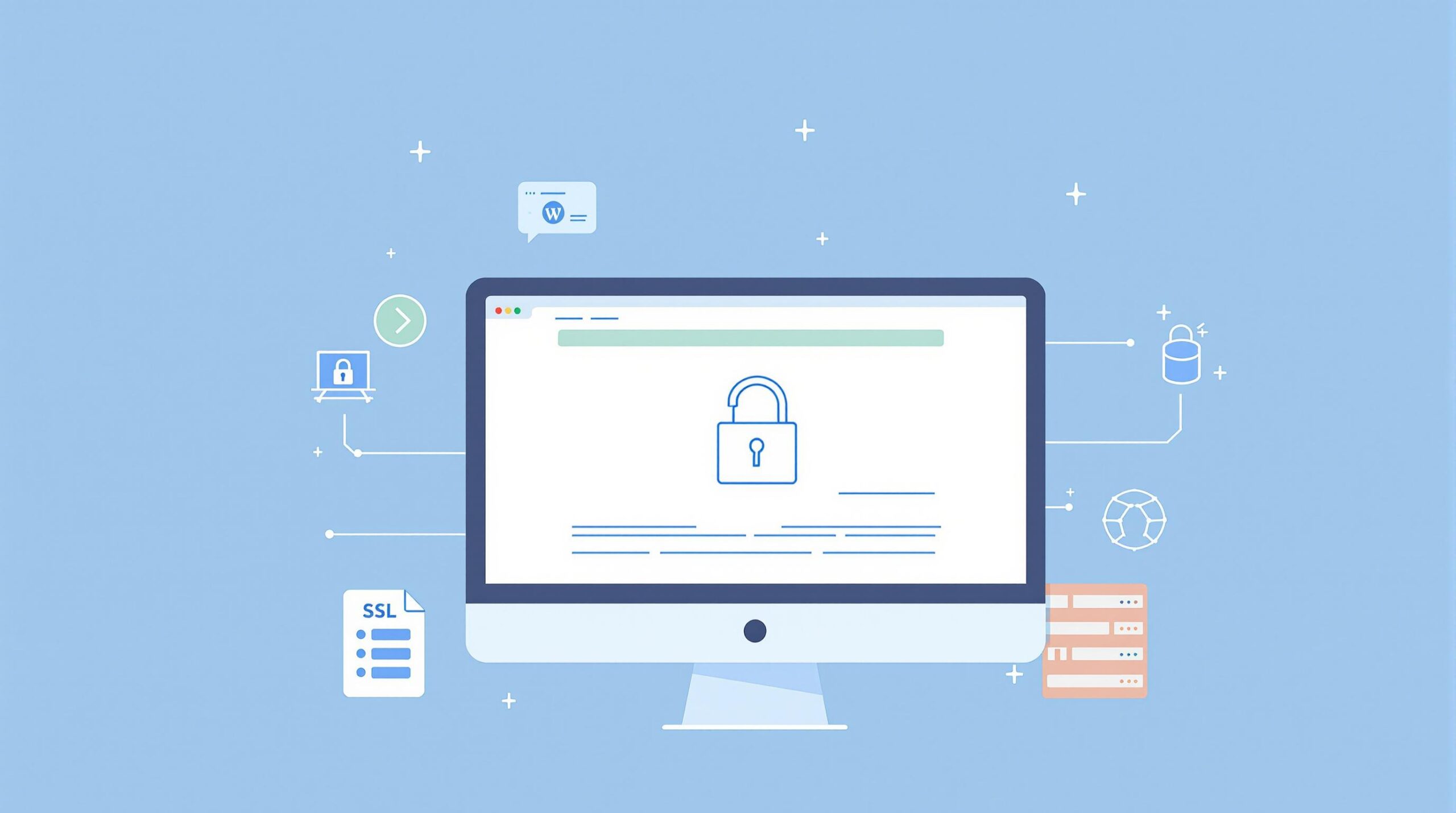
Protecting your WordPress site starts with secure hosting settings. Here’s a quick guide to the most important steps:
- Install SSL Certificates: Encrypt data with HTTPS to protect user information and meet modern security standards.
- Set Up a Firewall: Block unwanted traffic and secure your server with rules tailored for WordPress vulnerabilities.
- Manage File Permissions: Limit access to critical files and directories to reduce risks.
- Use Security Tools: Add malware scanners, real-time monitoring, and IP blocklists for active protection.
- Secure Your Database: Restrict access, encrypt data, and schedule regular backups.
Key Tip: Always keep WordPress, plugins, and themes updated to minimize vulnerabilities. Regular maintenance ensures your site stays secure.
The Ultimate WordPress Security System (My Personal Stack 🔒)
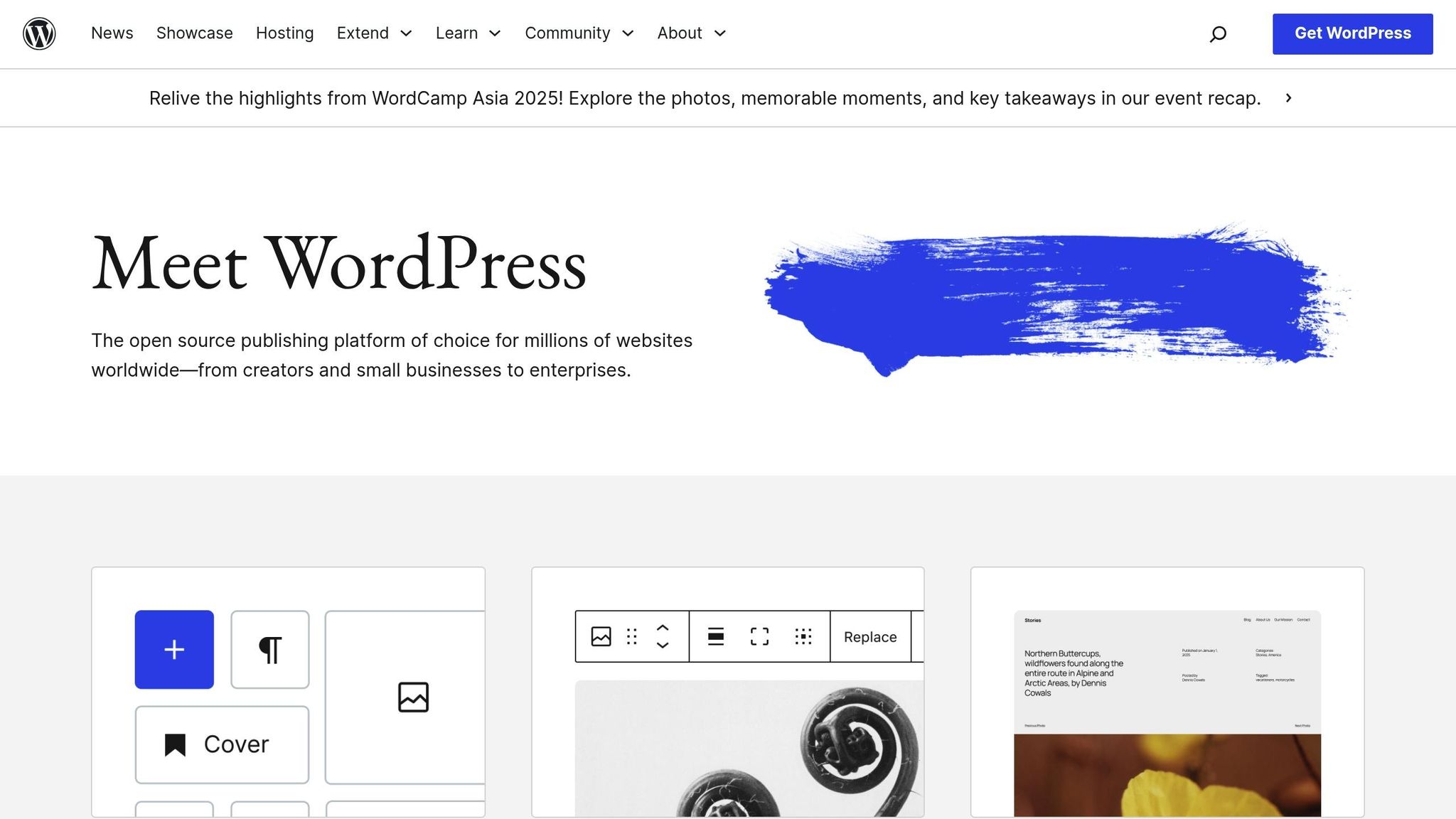
Setting Up SSL Certificates
SSL certificates encrypt the data exchanged between your WordPress site and its visitors. This protects sensitive information and ensures your site meets modern security standards. Setting up SSL is a key step in building a secure website.
Installing HTTPS
Start by obtaining an SSL certificate from a trusted Certificate Authority (CA). Many hosting providers offer free, auto-renewing certificates through Let’s Encrypt. Before proceeding, make sure to back up your site.
"It’s inevitable that we are moving to an all-HTTPS web." – Yoast
Since July 2018, Google Chrome (version 68) began marking websites without SSL certificates as "Not Secure". Once your certificate is installed, integrate it with your WordPress site.
SSL Certificate Setup
Here’s how to set up your SSL certificate:
-
Certificate Installation
Most hosting providers have an automated tool for SSL setup. Use it to install your certificate. -
WordPress Configuration
Update your WordPress Settings URLs to use HTTPS. Install an SSL plugin like Really Simple SSL to simplify the process. Additionally, update internal links using a search-and-replace tool to avoid mixed content issues. -
Testing and Verification
Use online SSL checker tools to ensure your certificate is properly configured and to identify any potential problems.
Making HTTPS Required
To enforce HTTPS across your entire site, configure server-level redirects.
For Apache servers, add this to your .htaccess file:
RewriteEngine On
RewriteCond %{HTTPS} off
RewriteRule ^(.*)$ https://%{HTTP_HOST}%{REQUEST_URI} [L,R=301]
For Nginx servers, use this configuration:
server {
listen 80;
server_name example.com;
return 301 https://example.com$request_uri;
}
After setting up HTTPS, complete these steps:
- Clear your website’s caches.
- Update your XML sitemap.
- Adjust your Google Analytics settings.
- Resubmit your site to Google Search Console.
SSL Certificate Types
Here’s a quick comparison of SSL certificate types:
| SSL Certificate Type | Validation Level | Best For |
|---|---|---|
| Domain Validated (DV) | Basic domain ownership | Blogs and personal sites |
| Organization Validated (OV) | Organization verification | E-commerce and service providers |
| Extended Validation (EV) | Extensive verification | Financial institutions and large corporations |
Firewall Configuration
Once you’ve secured your site with SSL, the next step is to strengthen your hosting environment by configuring your firewall. This helps protect your site from potential threats and unauthorized access.
Server Firewall Setup
Here are some essential server-level firewall configurations to apply:
- Default Deny Rule: Set up a "deny all" policy for both incoming and outgoing connections. Allow only essential ports, such as HTTP (port 80) and HTTPS (port 443). Restrict administrative access to trusted IP addresses only.
- Network Segmentation: Divide your environment into zones, such as public web services, database servers, administrative access, and backups. This limits the impact of potential breaches.
WordPress Security Rules
Once your server-level defenses are in place, add firewall rules to address WordPress-specific vulnerabilities. Here’s a quick guide:
| Attack Type | Firewall Rule Configuration |
|---|---|
| Brute Force | Limit login attempts to 5 per hour |
| SQL Injection | Block requests containing SQL commands |
| XML-RPC Attacks | Disable or restrict XML-RPC access |
| Directory Browsing | Turn off directory browsing |
Firewall Maintenance
Keeping your firewall updated is key to staying ahead of new threats. Here’s how to maintain it effectively:
- Rule Review: Audit your firewall rules every quarter. Remove old or unnecessary rules, and update them based on the latest threat data. Always document any changes in your security log.
- Monitoring and Alerts: Use real-time monitoring to detect suspicious activity. Set up alerts for repeated login failures, unusual traffic patterns, or spikes in server resource usage.
For even greater protection, consider deploying a Web Application Firewall (WAF). A WAF can filter HTTP traffic, block advanced attacks targeting WordPress vulnerabilities, and maintain your site’s performance.
sbb-itb-d55364e
File Permission Settings
After setting up strong firewall rules, tightening file permissions adds an extra layer of protection to your WordPress site.
File Ownership
File ownership defines who can access and modify WordPress files. It’s best if your FTP account owns all files to maintain security.
| User Type | Recommended Owner | Not Recommended |
|---|---|---|
| Files | Your FTP account | www-data, apache, nobody |
| Directories | Your FTP account | Web server process |
| wp-config.php | Your FTP account | Any shared account |
Directory Access Levels
Directory permissions use three-digit codes to manage access for the owner, group, and public users.
| Directory | Permission (Recommended) | Explanation |
|---|---|---|
| WordPress root (/) | 755 | Owner can read/write/execute; others can read/execute |
| wp-content | 755 | Allows plugin and theme updates |
| wp-includes | 755 | Supports core functionality |
| wp-admin | 755 | Enables administrative tasks |
| Uploads | 755 | Allows media uploads |
Core File Protection
Setting proper permissions for WordPress core files is crucial for balancing security and functionality.
| File | File Permission | Purpose |
|---|---|---|
| wp-config.php | 440 or 400 | Holds database credentials |
| .htaccess | 644 | Manages server rules |
| index.php | 644 | Main entry point |
| PHP files | 644 | Enables script execution |
Important: Never set permissions to 777. This creates serious security risks.
Always test your website after making changes to permissions. Adjust settings only when necessary. Combined with SSL and firewalls, strict file permissions form a strong defense for your WordPress site.
Security Tools Setup
After completing the initial configurations, it’s time to add active security tools to safeguard your WordPress site. These tools help monitor and address potential threats, especially given the rise in malware attacks.
Attack Detection Systems
Attack detection systems are essential for spotting and stopping harmful activities early. A well-configured system should monitor access attempts and track changes to files.
| Monitoring Type | Purpose | Key Features |
|---|---|---|
| Log Monitoring | Keep track of access patterns | Access logs, error logs, noise filtering |
| File Changes | Spot unauthorized modifications | Change tracking, reversion options |
| Real-time Blocking | Block harmful access attempts | IP blocking, request filtering |
Consider using a real-time abusive IP blocklist (IPDB) firewall to automatically block known malicious IP addresses.
Malware Protection
Automated malware scanning is a must. It tracks file changes and removes infections efficiently. Many modern systems handle billions of requests each month to block new threats.
Key steps for protection:
- Schedule daily malware scans
- Enable continuous monitoring of files
- Automate malware removal
- Use external servers for scanning to save hosting resources
Security Check Schedule
Stick to a regular maintenance routine to keep your site secure:
| Frequency | Task |
|---|---|
| Daily | Run malware scans |
| Weekly | Review logs |
| Monthly | Confirm PHP version |
| Quarterly | Update security keys |
Review your website logs regularly to catch any unusual activity that might signal a security issue. This proactive approach helps you address vulnerabilities before they can be exploited.
Database Protection
Securing your database is a critical step in safeguarding sensitive information, building on the foundation of active security tools.
Database Access Control
| Access Control Measure | Implementation | Purpose |
|---|---|---|
| Network Binding | Localhost only | Blocks remote access attempts |
| Connection Type | Local socket or named pipe | Removes network exposure |
| Account Permissions | Minimum required access | Limits the potential attack surface |
| Host Restrictions | Specific IP allowlist | Restricts connection sources |
Use dedicated database accounts with restricted permissions. Avoid default ‘root’ accounts and do not assign administrative privileges to application accounts.
Data Encryption Setup
Apply strong encryption to secure data both in storage and during transmission.
-
Transport Layer Protection
Use SSL/TLS to encrypt data in transit. For example:define('MYSQL_SSL_CA', '/path/to/ca-bundle.pem'); define('MYSQL_CLIENT_FLAGS', MYSQLI_CLIENT_SSL); -
Data-at-Rest Protection
Encrypt sensitive data at the column level with AES-256. Store encryption keys separately using a key management service for added security.
Backup and Verification
Regular backups and testing are essential for quick recovery after security incidents.
| Timing | Action | Verification |
|---|---|---|
| Daily | Incremental backup | Confirm backup completion |
| Weekly | Full database backup | Perform sample restoration |
| Monthly | Complete backup | Conduct full restore tests |
| Pre-update | Backup before updates | Verify data integrity |
Keep at least three backup copies in different locations to avoid single points of failure. Test backups immediately after setup and then monthly to ensure they work when needed. For websites with frequent updates, increase both backup frequency and verification testing. Additionally, store transaction logs separately from the main database files to ensure full recovery capabilities.
Conclusion
Effective WordPress security requires a multi-layered strategy. It starts with setting up a proper SSL certificate and extends to setting firewall rules, managing file permissions, and safeguarding your database.
Regular maintenance plays a key role in keeping your site secure. Research shows that consistent upkeep can improve performance by up to 30%.
Here’s a simple schedule to help you stay on top of essential security tasks:
| Timeframe | Key Security Tasks |
|---|---|
| Daily | Check uptime, confirm backups are working |
| Weekly | Update plugins and themes, scan for malware |
| Monthly | Test backup integrity, review SSL certificates |
| Quarterly | Change passwords, review admin accounts |
As cyber threats continue to grow, staying alert is a must. According to Moguldom staff:
"With cyber threats evolving at an alarming rate, businesses must continuously strengthen their hosting security to protect sensitive data and ensure uptime"
Combining strong technical measures with regular monitoring creates a solid security framework. Use tools like automated patch updates, routine backups, and advanced threat detection to keep your WordPress site safe from emerging risks.
